Abstract
When responding to a security incident in a system, a number of basic
principles must be followed regarding the collection of evidences of the
system. The capture of these evidences has to be done according to its order of
volatility. In this sense, RAM memory constitute the most important element to
capture, given its extreme volatility. RAM memory must be acquired and analysed
because the data it holds, which may belong to the system itself or to any
other device connected to it, can survive a certain amount of time in it. Since
RAM is a constantly changing element, it must be standed out that any action
carried on the system under analysis will modify the contents of the RAM. In this article a comparative and an
objective analysis has been carried out, showing the impact that the execution of
some tools for the capture of RAM has on the system. This comparative study
details both the private shared workspaces, for each of the processes
executed by each of the tools
used.
|
Notes for Practice (research paper) ·
The acquisition of RAM is the first action to
be taken in a live response situation. ·
The tool chosen will depend on the victim's
operating system and the best performance/impact ratio. ·
RAM is very volatile and the tool used will
'stain' the evidence. Therefore, by definition, the tool that has the least
impact on RAM should be chosen. ·
The analyst must be aware of the alternatives
and tools available, and be aware of the impact these tools have on RAM, in
order to try to obtain as much information as possible, while maintaining the
integrity of the memory. ·
This article shows, with some of the most
widely used tools, how the choice of tools could impact on the final outcome
of the evidence acquired. |
|
Keywords DFIR,
Digital Forensics, Incident Response, RAM Memory, Windows, Impact of tools. Submitted: 07/09/20
— Accepted: 23/09/20 — Published: 04/10/20 |
Corresponding author 1 Email: n4rr34n6@protonmail.com
Twitter: https://twitter.com/i/user/3422883623 Linkedin: https://es.linkedin.com/in/marcos-fuentes-martinez
1. Introduction
When acting on a security incident of any kind, document RFC 3227
(«Guidelines for Evidence Collection and Archiving», 2002), which sets out
basic guidelines for action, must be taken into account. Among many other
interesting aspects, as the first person who can intervene a System, are the
guiding principles during evidence collection, which says that evidence should
be collected from the most volatile to the least volatile, specifying this in
point 2.1, on the order of volatility.
When intervening in a living
system for subsequent analysis, the first
technical action to be carried
out is to dump the RAM.
Due to the extreme volatility of RAM, its acquisition is a fundamental phase in
the evidence collection.
It should be remembered that, in any case, RAM can and
should be captured and analysed because, sometimes, studying the non-volatile
data will not be enough.
When studying a forensic image of a RAM, one plays
with a certain advantage in the analysis. In the RAM there may be data that correspond to other data stored on the hard disk, or other types
of data may be found, called anonymous
data, which are not stored on the hard disk. Therefore, action must be
taken quickly, altering, as little as possible, the RAM you want to capture.
The more time that passes, as well as the more
activity that has taken place in the system, the less options exist to be able
to recover useful information from the RAM memory because, this one, is
constantly changing. Therefore, when using tools to capture RAM memory in a live system, it is altered
and, therefore, the image of RAM memory
that is being acquired is also altered. Because RAM memory does not freeze.
Data can
survive in RAM for a certain time.
For example, an image file that has been opened
on a system from an external device
could be recovered, with the metadata properties,
through thumbnails or, even, fragmented; a carving can be made on the forensic
image in the RAM, or, more effectively, on its memory
pages; a timeline
of this element can be carried out; hashes and/or
credentials that are in use can be obtained from, for example, encrypted
content in the System; Windows Registry hives, Event Logs, etc., can be exported;
processes in execution, historical processes, hidden processes or network connections can be seen,
just to give some examples.
Everything will depend on the time elapsed
since the action
of the incident and the actions carried
out in the System afterwards.
Very interesting and valuable data can be extracted from the RAM, which could consist of a type of information that is key to
the satisfactory resolution of the case. Depending on the type of case, it could
even be solved with the analysis of the RAM memory.
Without a doubt,
each scenario must be valued
because, each one of them, will present
its peculiarities and characteristics.
For example, it is not the same case, nor does it require the same study, the
analysis of an email header as a case where child
pornography or terrorism content is found.
But, before starting to analyse the RAM, it must be captured. For this reason, it is vital to choose the right tool to use to capture as much useful information as possible.
Many articles have spoken, on many occasions, of the existing tools available to carry out such an action, explaining its basic operation. But nothing has been said about the impact that the execution of these tools has on the RAM that we want to acquire.
2. Methods
Since the aim of acquiring RAM in a system is to collect
as much useful information as possible, and since the integrity of that memory must be maintained in the best possible
way, this study has been carried out, to show the
impact of some of
the most frequently used tools on the acquisition of RAM.
The data exposed shows the resource consumption of the
memory itself, in its private space and in its shared space, for each of the processes executed by each tool, and the RAM acquisition time. Both factors,
running processes and time,
are key elements.
Two tests were carried out for this study, using two
versions of Windows 10. The first system consists of a Windows 10, in its compilation number
17763.253, with an allocated RAM of 4,096
MB. This System
has been downloaded from the official Microsoft site («Get a Windows 10 development environment») virtualized under VirtualBox («Download VirtualBox»).
The second system consists of a Windows 10, in its compilation number
17763.292, being a physical system, without virtualization, that has 15,306 MB
of RAM memory (See Figure 1).
To monitor the processes running on the various RAM
acquisition tools, the 'Process Explorer' («Russinovich») tool has been chosen,
in its version 16.22, which is available on Microsoft's official website
(«Windows Sysinternals»).
The values that have been taken into account as a
reference are those related to the private workspace, which consists of the
memory dedicated to that monitored process, and which is not shared with other
processes, as well as the workspace that is shared with other processes. This
size is measured in kilobytes.
The reference values that have been taken into account
for the execution times are those relating to the time marks corresponding to
the creation and modification of the forensic image of the RAM, because the
file is created at the same time as the dump of the RAM begins and is last
modified when the last data is recorded, this is, the last bit.
In order not to lose any detail during the acquisition of the dumps, it has been decided to record the whole process on video, using the 'Record that' function of the 'Game Bar', which incorporates Windows 10 system («Background recording settings in Captures on Windows 10»).
Regarding the tools tested, it has been decided to use some that are free of charge and more widely used, such as those listed below:
* Belkasoft Live RAM Capturer («Belkasoft») (See
Figure 2).
* DumpIT, in its version 3.0.20190124.1 («Suiche»)
(See Figure 5).
* FTK Imager Lite, in its version 3.1.1
(«AccessData») (See Figure 11).
* Magnet RAM Capture, in its version 1.1.2 («Magnet
Forensics») (See Figure 14).
* Memoryze, in its version 3.0 («FireEye») (See
Figure 17).
* Winpmem, in its version 3.2 («Cohen») (See Figure
20).
2.1. Belkasoft Live RAM Capturer
During the acquisition of the RAM memory with this tool, two processes has been executed: The 'RamCapture64.exe' process, as the parent process, and a child process 'conhost.exe'. The 'conhost.exe' process is responsible for opening instances for each Windows console. That is, for each Windows console that is opened, a process 'conhost.exe' will appear (See Figure 3).
The 'RamCapture64.exe' process has presented a range of consumption values, in its private space, from 1,872-1,988, as minimum and maximum values. In its shared memory it has oscillated between 1,1476-11,672 (See Figure 3).
The process 'conhost.exe' has presented a range of consumption values, in its private space, of 7,260-7,344, as minimum and maximum values. In its shared memory it has oscillated between 16,768-16,816.
The time it took this tool to acquire the complete memory of the system was 3.150000003 minutes, as it can be seen from the time stamps relating to the creation and modification of the memory image (See Figure 4).
2.2. DumpIt
This tool can be executed in two different ways: directly from the
executable itself, or from a cmd console, where some parameters can be
configured. Depending on how the tool is executed, some values can be found or
others.
If this tool is executed from the executable itself, two processes can be
found: 'DumpIT.exe', as the parent process, and a child process 'conhost.exe'.
The process 'DumpIT.exe' has presented a range of consumption values, in its private space, from 1,644-1,988, as minimum and maximum values. In its shared memory it has oscillated between 8,980-9,028 (See Figure 6).
The process 'conhost.exe' has presented a range of consumption values, in its private space, of 7,104-7,296, as minimum and maximum values. In its shared memory it has oscillated between 17,132-17,200 (See Figure 6).
The time it took this tool to acquire the complete RAM memory of the system, with this type of execution, was 7.716666658 minutes, as it can be seen in the time stamps relating to the creation and modification of the memory image (See Figure 7).
However, if this tool is executed from the cmd
console, where some parameters can be configured, the parent process 'cmd.exe'
can be seen, with its child process 'conhost.exe', and the parent process
'DumpIT.exe', with its child process 'conhost.exe'.
The 'cmd.exe' process has presented a range of consumption
values, in its private space, of 6,108-11,484, as minimum and maximum values.
In its shared memory it has oscillated between 14,460-16,776 (See Figure 8).
The process 'conhost.exe', dependent on the process
'cmd.exe', has presented a range of consumption values, in its private space,
of 8,520-8,524, as minimum and maximum values. In its shared memory it has
oscillated between 22,180-22,284 (See Figure 8).
The process 'DumpIT.exe' has presented a range of consumption values, in its private space, of 1,688-1,776, as minimum and maximum values. In its shared memory it has oscillated between 8,900-8,988 (See Figure 8).
The process 'conhost.exe' has presented a range of consumption values, in its private space, of 7,192-7,280, as minimum and maximum values. In its shared memory it has oscillated between 16,540-17,012 (See Figure 8).
The time it took this tool to acquire the complete RAM of the system, with this type of execution, was 4.8666662 minutes, as it can be seen in the time stamps relating to the creation and modification of the memory image (See Figure 9).
As a general comment, this tool will
provide, at the end, a very interesting report with information relating to the
KDBG, which will help to identify, properly, the profile of the acquired RAM,
as well as information relating to the file generated, with a SHA256 hash,
information on the machine where it has been executed, information on the
Operating System and information on the version of the tool itself. All very important information that must be attached
to the final report (See Figure
10).
2.3. FTK Imager Lite
During the acquisition of the RAM with this tool, a single process called 'FTK Imager.exe' was executed.
This process has presented a range of consumption values, in its private space, of 21,588-22,024, as minimum and maximum values. In its shared memory it has oscillated between 50,764-51,744 (See Figure 12).
The time it took this tool to acquire
the complete RAM memory of the system was 3.5833333 minutes, as it can be seen
from the time stamps relating to the creation and modification of the memory
image (See Figure 13).
2.4. Magnet RAM Capture
During the acquisition of the RAM with this tool, a single process called 'MagnetRAMCapture.exe' has been executed.
This process has presented a range of consumption values, in its private space, of 9,656-10,484, as minimum and maximum values. In its shared memory it has oscillated between 32,812-34,296 (See Figure 15).
The time it took this tool to acquire the full RAM of the system was 4.066666664 minutes, as it can be seen from the time stamps relating to the creation and modification of the memory image (See Figure 16).
2.5. Memoryze
This tool is executed through the cmd console, so the
following processes were presented during the acquisition: a parent process
'cmd.exe' with a child 'conhost.exe' process, and a parent process
'Memorize.exe' with a child 'conhost.exe' process. In addition to these
processes, a 'netsh.exe' process is presented at the end of the acquisition,
which is a command line utility, dependent on the 'Memoryze.exe' process.
The 'cmd.exe' process has presented a range of
consumption values, in its private space, of 5,708-11,020, as minimum and
maximum values. In its shared memory it has oscillated between 14,512-16,320
(See Figure 18).
The process 'conhost.exe', dependent on the process
'cmd.exe', has presented a range of consumption values, in its private space,
of 7,604-7,688, as minimum and maximum values. In its shared memory it has
oscillated between 19,904-20,032 (See Figure 18).
The 'Memoryze.exe' process
has presented a range of consumption values,
in its private space, of 3,616-3,644, as minimum
and maximum values. In its shared memory it has oscillated between
11,860-11,960 (See Figure 18).
The process 'conhost.exe' has presented a range of consumption values, in its private space, of 7,276-8,180, as minimum and maximum values. In its shared memory it has oscillated between 16,804-17,924 (See Figure 18).
The process 'netsh.exe', has presented a memory consumption, in its private space, of 980. In its shared memory it has presented a value of 120 (See Figure 18).
The time that this tool took to acquire the complete RAM memory of the system, with this type of execution, was 6.583333332 minutes, as it can be seen in the time stamps relating to the creation and modification of the memory image (See Figure 19).
2.6. Winpmem
This tool, which is executed via the cmd command line,
will have a parent process 'cmd.exe', with two dependent processes:
'conhost.exe' and 'winpmem_3.2.exe.
The 'cmd.exe' process has presented a range of
consumption values, in its private space, of 2,828-5,920, as minimum and
maximum values. In its shared memory it has oscillated between 4,944-4,992 (See
Figure 21).
The process 'conhost.exe', dependent on the process 'cmd.exe', has presented a range of consumption values, in its private space, of 7,552-7,640, as minimum and maximum values. In its shared memory it has oscillated between 20,016-20,064 (See Figure 21).
The process 'winpmem_3.2.exe' has presented a range of consumption values, in its private space, from 1,840-3,824, as minimum and maximum values. In its shared memory it has oscillated between 6,720-8,948 (See Figure 21).
The time it took this tool to acquire the complete RAM memory of the system was 5.116666668 minutes, as it can be seen from the time stamps relating to the creation and modification of the memory image (See Figure 22).
This tool allows the capture of memory using the network, which can be carried out using the Netcat utility, but this would mean setting up another extraordinary process under the name 'nc.exe' that would have a memory consumption, in its private work space, of about 624 Kb.
As a general comment, the implementation of this procedure would be carried out through the lines:
winpmem_3.2.exe -m --format raw --output -
| nc.exe TargetIP Port
nc.exe -l -p Port > C:\Test\Memory_Winpmem_remote.raw
3. Results and Discussion
Any tool for RAM memory acquisition will always dump the entire memory of the system. All the files generated will have the same size unless they are compressed or splitted (See Figure 23).
In the case of performing the acquisition process with the Winpmem tool, the resulting file will be larger than the system's memory because, in addition to this, it extracts and acquires other types of data. For this reason, the resulting file will be a '.zip' file, which is a container that cannot be directly analysed and which must be decompressed. Inside it, the image of the physical memory is found under the name of 'PhysicalMemory' (See Figure 24).
It has been commented in some articles that, some tools, give problems with RAM sizes over 8 GB. This is not true. The main problem that exists is that the memory profile is not identified correctly. The forensic image profile of the RAM must be correctly identified before proceeding with the analysis of the memory. All the memory images created with the tools shown in this study can be analysed with the appropriate tools, such as Volatility (See Figures 24 & 25).
3.1.
Objective data: Acquisition
times
The objective data of the tests they have carried out
are set out below. The first data to be presented will be the one relating to
time. The time, established in seconds, that a tool takes to acquire the
System's RAM memory.
As it can be seen (See Figure 26), in the tests run,
the fastest tool has been Belkasoft Live RAM Capturer, while the slowest has
been DumpIT, running from the command prompt, where a format type and output
path were specified. However, the DumpIT tool, if executed directly, without
using the Command Prompt, is not the slowest, leaving that position to
Memoryze. The difference between the fastest and slowest tool is 274 seconds.
As mentioned at the beginning of this article, RAM
memory is constantly changing. In other words, it contains highly volatile
information. Therefore, the 274 second difference between the fastest and
slowest tool is a very long time. With the course of this time, the
possibilities of recovering elements of interest decrease. Elements that, with
a proper intervention, could be found in the RAM memory.
3.2.
Objective data: RAM memory
consumption
Below are the objective data regarding RAM consumption, in its private
workspace, for each of the tools tested. This consumption is measured in
Kilobytes.
Because memory is constantly changing,
processes will never have a single value. And they will not even present
the same range of values in
another similar execution.
In the tests carried out (See Figure 27), the tool
that has used the fewest private resources has been DumpIT, with a minimum
value of 1,644 Kilobytes, compared to the 21,588 Kilobytes used by FTK Imager
Lite. Even at maximum values, the DumpIT tool consumes
fewer resources, with a maximum
value of 1,988 Kilobytes (the same as the Belkasoft
RAM Capturer tool), as
opposed to the 22,024 Kilobytes maximum value of FTK Imager Lite. The
difference between the two minimum values is 19,944 Kilobytes. A lot of information
can be found in this space. Vital information
that could be lost by not thinking about that consumption, in that size.
Maybe it could be thought, and believe, that these values, this comparison, are enough to determine whether to choose one tool or another. But you must also think about the rest of the processes that are executed by the System with each one of the tools, and about the workspace shared with other processes. For this reason, the information corresponding to this data is also presented, where the values obtained with the total sum of the consumption of each of the tools are shown below.
As it can be seen (See Figure 28), the tool with the lowest total consumption, in the tests carried out, was DumpIT, with direct execution, without the use of the cmd console, with a value of 24,860 Kilobytes. On the other hand, the tool with the highest consumption is Memoryze, with a total value of 88,264 Kilobytes. A difference in total consumption of 53,404 Kilobytes can be seen. Certainly, a huge amount of information can be saved, found and/or lost, in that workspace, in that size.
4. Conclusion
In
this article it has been presented only some small tests that have been carried
out with some of the free RAM acquisition tools and that are considered to be
of more extended use. Other similar tests could be carried out with other
tools. To name a few examples, this same study could be carried out, comparing a small utility,
such as MDD («Stotts»), with
the OSForensics suite («PassMark® Software Pty
Ltd»).
Since RAM is constantly changing, no tool will have a
single value, either in terms of resource consumption or time. It will not even
display the same range of values in two different executions. It is not
possible to obtain two identical RAM dumps. It all depends on the case.
Everything depends on the system. Everything depends on what is being executed
at that moment.
In my humble opinion, I believe that this study is an
excellent way to compare the way in which the different tools works, without
making subjective assessments, full of interests or opinions, since it is a
question of presenting objective data in a real environment.
Each user can use the tool with which is most
comfortable, regardless of which one it is, without taking into consideration what has been seen in this article,
or, it can be taken into consideration that, since memory presents very volatile,
constantly changing information, one must choose carefully what is going to be executed and how it is
going to be executed.
Each user can evaluate only one factor
in the use of the tools or can take into account
everything that needs to be evaluated:
the memory consumption of each of the tools, both in their private and in the shared workspaces, the time that each tool invests in carrying out its
function, or the fact that there are tools that provide a final report with
information on the memory profile that has been worked on.
The final objective of this work is to show that the
tool to be used must be well chosen and that the impact that this tool has on the RAM of the system must be calculated. A memory that is being acquired to carry out a later study on it. A study that contains
key information for the resolution of a case. Information that will be lost if
the appropriate tool is not used properly.
Declaration of Conflicting Interest
The
author(s) declared no potential conflicts of interest with respect to the
research, authorship, and/or publication of this article.
Funding
The author(s) declared no financial support
for the research, authorship, and/or publication of this article.
Acknowledgments
To the creators of LATEX.
References
AccessData. (2010, October 06). FTK Imager Lite
version 3.1.1. Retrieved September 03, 2020, from https://accessdata.com/product-download/ftk-imager-lite-version-3-1-1
AccessData. (n.d.). FTK Imager Lite (Version
3.1.1) [Computer software]. Retrieved September 03, 2020, from https://accessdata.com/product-download/ftk-imager-lite-version-3-1-1
Background recording settings in Captures on
Windows 10. (n.d.). Retrieved September 03, 2020, from https://support.microsoft.com/en-gb/help/4027144/windows-10-background-recording-settings-in-captures
Belkasoft. (n.d.). Capture Live RAM Contents with
Free Tool from Belkasoft! Retrieved September 03, 2020, from https://belkasoft.com/ram-capturer
Brezinski, D., & Killalea, T. (2002).
Guidelines for Evidence Collection and Archiving. Retrieved September 03, 2020,
from https://www.ietf.org/rfc/rfc3227.txt
Cohen, M. (n.d.). WinPmem (Version 3.2) [Computer
software]. Retrieved September 03, 2020, from http://www.rekall-forensic.com/
Cohen, M. (n.d.). WinPmem. Retrieved September 03,
2020, from https://rekall.readthedocs.io/en/gh-pages/Tools/pmem.html
Download VirtualBox. (n.d.). Retrieved September
03, 2020, from https://www.virtualbox.org/wiki/Downloads
FireEye. (n.d.). Memoryze (Version 3.0) [Computer
software]. Retrieved September 03, 2020, from https://www.fireeye.com/services/freeware/memoryze.html
FireEye. (n.d.). Memoryze: Free Forensic Memory
Analysis Tool. Retrieved September 03, 2020, from https://www.fireeye.com/services/freeware/memoryze.html
Fuentes, M. (2019, March 21). First steps with
Volatility. Retrieved September 03, 2020, from https://unminioncurioso.blogspot.com/2019/03/dfir-first-steps-with-volatility.html
Fuentes, M. (2020, March 13). OP Tanjawi: Forensic
Techniques on Fire - Forensic Analysis to VirtualBox. Retrieved September 03,
2020, from https://unminioncurioso.blogspot.com/2020/03/dfir-op-tanjawi-forensic-techniques-on.html
Get a Windows 10 development environment.
(n.d.). Retrieved September 03, 2020, from https://developer.microsoft.com/en-us/windows/downloads/virtual-machines
Magnet Forensics. (n.d.). MAGNET RAM Capture
(Version 1.1.2) [Computer software]. Retrieved September 03, 2020, from https://www.magnetforensics.com/resources/magnet-ram-capture/
MAGNET RAM Capture. (n.d.). Retrieved 2019, from https://www.magnetforensics.com/resources/magnet-ram-capture/
Markruss. (2017, February 07). Windows Internals
Book - Windows Sysinternals. Retrieved September 03, 2020, from https://docs.microsoft.com/en-us/sysinternals/learn/windows-internals
Mcleanbyron. (2018, May 31). Memory Management
(Memory Management) - Win32 apps. Retrieved September 03, 2020, from https://docs.microsoft.com/en-us/windows/win32/memory/memory-management
Microsoft Corporation. (2010, October 20). Memory
Sizing Guidance for Windows 7. Retrieved September 03, 2020, from https://support.microsoft.com/en-us/help/2160852/ram-virtual-memory-pagefile-and-memory-management-in-windows
PassMark® Software Pty Ltd. (n.d.). PassMark
OSForensics - Digital Investigation. Retrieved September 03, 2020, from https://www.osforensics.com/osforensics.html
Russinovich, M. (2011, May 19). Mysteries of
Memory Management Revealed,with Mark Russinovich (Part 1 of 2). Retrieved
September 03, 2020, from https://channel9.msdn.com/Events/TechEd/NorthAmerica/2011/WCL405
Russinovich, M. (n.d.). Process Explorer (Version
16.22) [Computer software]. Retrieved September 03, 2020, from https://docs.microsoft.com/en-us/sysinternals/downloads/process-explorer
Russinovich, M. (n.d.). Windows Sysinternals.
Retrieved September 03, 2020, from https://docs.microsoft.com/en-us/sysinternals/
Stotts, B. (2016, February 11). Mdd. Retrieved September
03, 2020, from https://sourceforge.net/projects/mdd/
Suiche, M. (2019, November 26). Your favorite
Memory Toolkit is back... FOR FREE! Retrieved 2019, from https://blog.comae.io/your-favorite-memory-toolkit-is-back-f97072d33d5c
Suiche, M. (n.d.). DumpIt (Version 3.0.20190124.1)
[Computer software]. Retrieved September 03, 2020, from https://my.comae.com/
Welcome to VirtualBox.org! (n.d.). Retrieved
September 03, 2020, from https://www.virtualbox.org/
"This is a copyedited, publisher-produced PDF of an article published in the International Journal of Cyber Forensics and Advanced Threat Investigations (CFATI): [2020]. Some rights reserved. The definitive publisher-authenticated version [Fuentes Martínez, M. (2020). Impact Of Tools On The Acquisition Of RAM Memory. International Journal of Cyber Forensics and Advanced Threat Investigations] is available online at [https://conceptechint.net/index.php/CFATI/article/view/12]."




















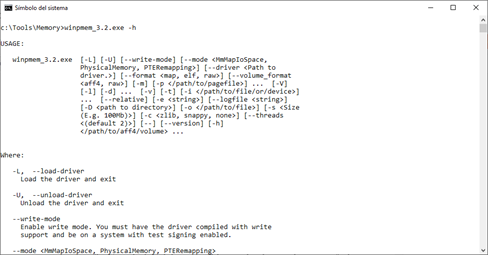
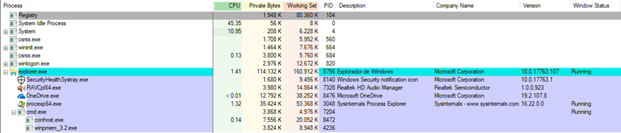












No hay comentarios:
Publicar un comentario